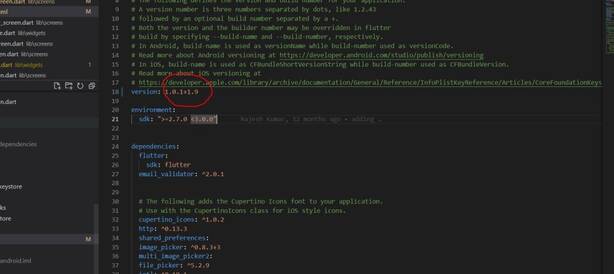version code 13 has already been used. try another version code in play.google.com/console.
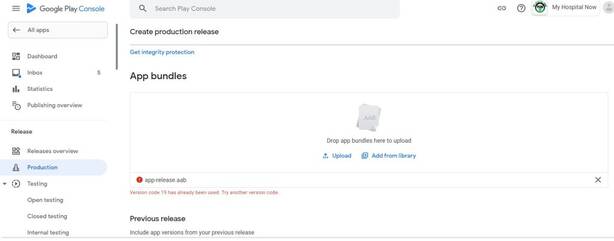
If version code 19 has already been used in your Flutter project, you need to choose a different version code for the next release. The version code is an integer value that is used by Android devices to determine the relative version of an application.
To select a new version code, you typically increment the value from the previous version code. Here are a few suggestions for a new version code:
- If the previous version code was 19, you can increment it to 20.
- If you want to indicate a significant release, you can choose a higher increment, such as 21, 22, and so on.
- Make sure to avoid reusing version codes that have already been used in your project to prevent conflicts and confusion.
If you are currently using version “1.0.1+1.9” in your Flutter project, it means that you have already used version code 1 and build number 9. In that case, you would need to choose a different version code and build number for the next release.
For example, you could consider using version code 2 and build number 10 for the next version. The updated version would then be “1.0.2+2.10”.
Remember to update the version code and build number in your project’s pubspec.yaml file or any other relevant configuration files.
Change version please this code paste here
version: 1.0.2+2.10