How can you start with Gitlab?
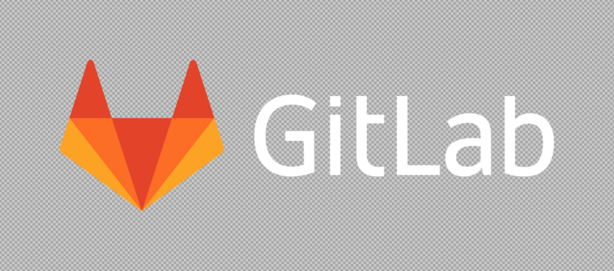
Hello, welcome to this techno-friendly environment. Today, I’m going to give you lessons on the most demanding topic that supports everywhere in the path of programming and the tech world. Now, you could focus on that whatever you want to learn because I’m giving these lessons from scratch. If you need support then you can take deep dives into it.
What is Gitlab?
Let’s get started with that. Before, have to start Gitlab. Let us see, what is the difference between git and GitLab? If we talk about git, it is a version control system that is used to locally track our changes in your project/folder. Once, you add a folder and your project to git, it will start tracking for changes. Also, you can push & pull changes from remote repositories like GitHub, bit bucket, Gitlab. So, this is what? Git is. Now, what is Gitlab? In fact, Gitlab, GitHub, bit bucket provides similar kind of services. And what is this? These are services that allow you to host your project on a remote repository & have additional features to help in SDLC and CI, CD. They can be features like managing, sharing, wiki, bug tracking, and CI & CD that is continuous integration & continuous deployment. All these services can be provided by these services like Gitlab, GitHub, and bit bucket. These are cloud services so, we are going to focus on Gitlab or towards this article
Create an account on Gitlab
So, here.
Step 1: Go to Gitlab.com and create an account or sign up.
So, you will just go on the search for Gitlab on Google, you will get gitlab.com then you will go there. There will be the website gitlab.com, you will also find some documentation there. You will not worry about whatever will have written there. So, for now, let you go on the register option, and there, you will have to provide the name, username, email id that you use, you will have to confirm your email id and will have to choose a password. After that, you will accept the terms and register them. Then it will send a confirmation email to your email id and from there, you will have been done GitLab sign up from the email.
Now, this is going to be step no. 2.
Step 2: Sign in to Gitlab
Then you will use your username or email, and password for your sign-in process. So, you will have logged in to Gitlab, you will see lots of options and features over there. For that time, you will have to take create a project from there. You will also see plus button option besides the project option with creating a new drop-down option. You can also create from there.
Create a new project on Gitlab
This will take you to the new project options screen. In that, you could create a project by giving your own project name like my first project. You can also give some description which is optional, you could keep it public or private according to your demand. And after that, you can click on a new project option then your project will have been created. Then you will see URL links that will have on the top which will be your project link. You can also go through the clone option, there will be links like clone with SSH and clone with HTTPS. You can copy from there or from the address bar, that project link you can use whenever you want to do push or pull. So, this way, you can create your own project on Gitlab.