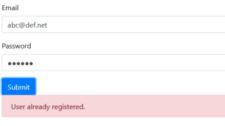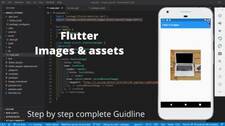A problem occurred configuring root project ‘android’ Flutter
Error FAILURE: Build failed with an exception. * What went wrong: A problem occurred configuring project ‘:app’. > Could not open cp_proj generic class cache for build file ‘C:\Users\dharm\AndroidStudioProjects\my_hospital_now\android\app\build.gradle’ (C:\Users\dharm.gradle\caches\7.4.2\scripts\dzntni8anetfv173rjlkkjzu3). Solution Whether the first time or not. When you click run on your application you get an X gradle build error If you have any of the following lines in your error even a single line then try this solution Go this location:- .flutter/packages/flutter_tools/gradle/flutter.gradle And overwrite this code With this
Read more