What is Firebase?
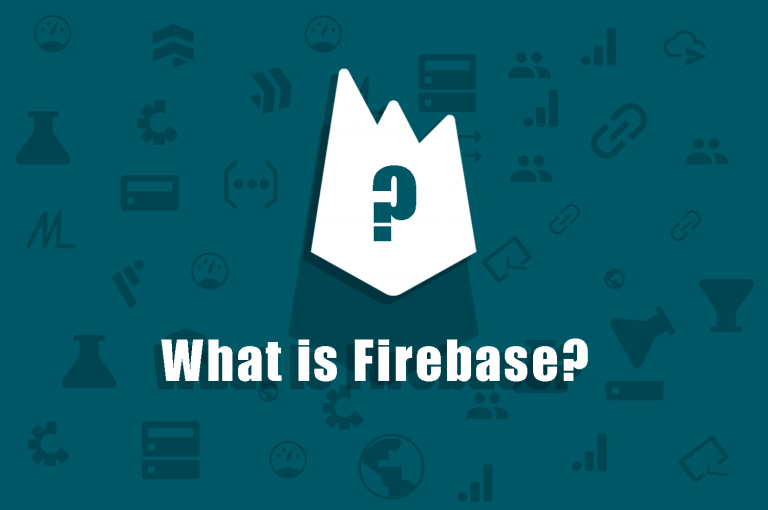
Firebase is a Backend-as-a-Service (Baas) platform that provides developers with a variety of tools and services to help them develop quality apps, grow their user base, and earn profit. It is built on Google’s infrastructure and is used by millions of developers around the world.
Firebase provides a number of services, including:
- Authentication: Firebase Authentication provides a simple and secure way to authenticate users in your app. It supports a variety of authentication methods, including email and password, Google Sign-In, Facebook Login, and Twitter Login.
- Realtime Database: The Firebase Realtime Database is a NoSQL database that stores data in JSON format. It is synchronized in real-time across all clients, so your users always have the latest data.
- Cloud Firestore: Cloud Firestore is a newer database service from Firebase that is based on MongoDB. It offers more features and flexibility than the Realtime Database, but it is also more complex to use.
- Cloud Messaging: Firebase Cloud Messaging (FCM) is a service that allows you to send messages to your users’ devices. You can use FCM to send push notifications, in-app messages, and data messages.
- Crashlytics: Firebase Crashlytics helps you track and fix crashes in your app. It collects crash reports from your users and provides you with detailed information about the crashes, so you can quickly fix them.
- Performance Monitoring: Firebase Performance Monitoring helps you track the performance of your app. It collects metrics about your app’s CPU usage, memory usage, network traffic, and more. This information can help you identify bottlenecks and improve the performance of your app.
- Test Lab: Firebase Test Lab helps you test your app on a variety of devices and configurations. This can help you catch bugs and ensure that your app works properly on all devices.
What is top use cases of Firebase?
Firebase is a comprehensive platform provided by Google for building web and mobile applications. It offers a wide range of features and services that can be used for various use cases.
Here are some of the top use cases of Firebase:
- Authentication: Firebase Authentication is a great way to authenticate users in your app. It supports a variety of authentication methods, including email and password, Google Sign-In, Facebook Login, and Twitter Login. This makes it easy for users to sign up and sign in to your app, and it helps you keep your app secure.
- Realtime Database: The Firebase Realtime Database is a great way to store data in your app. It is synchronized in real time across all clients, so your users always have the latest data. This is perfect for apps that need to keep data up-to-date, such as chat apps, social media apps, and multiplayer games.
- Cloud Firestore: Cloud Firestore is a newer database service from Firebase that is based on MongoDB. It offers more features and flexibility than the Realtime Database, but it is also more complex to use. This makes it a good choice for apps that need more control over their data, such as e-commerce apps and enterprise apps.
- Cloud Messaging: Firebase Cloud Messaging (FCM) is a great way to send messages to your users’ devices. You can use FCM to send push notifications, in-app messages, and data messages. This is perfect for apps that need to keep users engaged, such as news apps, gaming apps, and productivity apps.
- Crashlytics: Firebase Crashlytics helps you track and fix crashes in your app. It collects crash reports from your users and provides you with detailed information about the crashes, so you can quickly fix them. This is essential for keeping your app stable and reliable.
- Performance Monitoring: Firebase Performance Monitoring helps you track the performance of your app. It collects metrics about your app’s CPU usage, memory usage, network traffic, and more. This information can help you identify bottlenecks and improve the performance of your app. This is important for keeping your app running smoothly and efficiently.
- Test Lab: Firebase Test Lab helps you test your app on a variety of devices and configurations. This can help you catch bugs and ensure that your app works properly on all devices. This is essential for ensuring that your app is compatible with a wide range of devices.
What are feature of Firebase?
Firebase is a Backend-as-a-Service (Baas) platform that provides developers with a variety of tools and services to help them develop quality apps, grow their user base, and earn profit. It is built on Google’s infrastructure and is used by millions of developers around the world.
Here are some of the features of Firebase:
- Authentication: Firebase Authentication provides a simple and secure way to authenticate users in your app. It supports a variety of authentication methods, including email and password, Google Sign-In, Facebook Login, and Twitter Login.
- Realtime Database: The Firebase Realtime Database is a NoSQL database that stores data in JSON format. It is synchronized in real time across all clients, so your users always have the latest data.
- Cloud Firestore: Cloud Firestore is a newer database service from Firebase that is based on MongoDB. It offers more features and flexibility than the Realtime Database, but it is also more complex to use.
- Cloud Messaging: Firebase Cloud Messaging (FCM) is a service that allows you to send messages to your users’ devices. You can use FCM to send push notifications, in-app messages, and data messages.
- Crashlytics: Firebase Crashlytics helps you track and fix crashes in your app. It collects crash reports from your users and provides you with detailed information about the crashes, so you can quickly fix them.
- Performance Monitoring: Firebase Performance Monitoring helps you track the performance of your app. It collects metrics about your app’s CPU usage, memory usage, network traffic, and more. This information can help you identify bottlenecks and improve the performance of your app.
- Test Lab: Firebase Test Lab helps you test your app on a variety of devices and configurations. This can help you catch bugs and ensure that your app works properly on all devices.
- Remote Config: Firebase Remote Config allows you to change the behavior and appearance of your app without having to release a new version. This is great for testing new features or making changes to your app without disrupting your users.
- App Distribution: Firebase App Distribution allows you to distribute your app to beta testers and early users before you release it to the public. This is great for getting feedback on your app and making sure it is ready for release.
- Analytics: Firebase Analytics provides you with insights into how your users are using your app. This data can help you improve your app and make it more engaging for your users.
- ML Kit: Firebase ML Kit is a collection of machine learning APIs that you can use to add powerful features to your app. This includes things like face detection, barcode scanning, and text recognition.
What is the workflow of Firebase?
The workflow of using Firebase involves several key steps, from project creation to development, testing, deployment, and ongoing monitoring.
Here’s a detailed breakdown of the typical Firebase workflow:
- Sign up for Firebase: To get started with Firebase, you need to sign up for a Firebase account. This will give you access to the Firebase console, where you can manage your Firebase projects.
- Create a Firebase project: Once you have signed up for Firebase, you need to create a Firebase project. This will give you a unique project ID that you will need to use in your app.
- Add Firebase SDKs to your app: The next step is to add the Firebase SDKs to your app. This will allow you to use Firebase features in your app.
- Configure Firebase settings:** You need to configure Firebase settings in your app. This includes things like authentication, database, and messaging.
- Develop your app:** Now you can start developing your app using Firebase features.
- Deploy your app:** Once you have developed your app, you need to deploy it to Firebase. This will make your app available to users.
- Monitor your app:** Once your app is deployed, you need to monitor it to make sure it is working properly. You can use Firebase services like Crashlytics and Performance Monitoring to monitor your app.
- Scale your app:** If your app becomes successful, you may need to scale it to handle more traffic. Firebase can help you scale your app by providing you with more resources as needed.
How Firebase Works & Architecture?
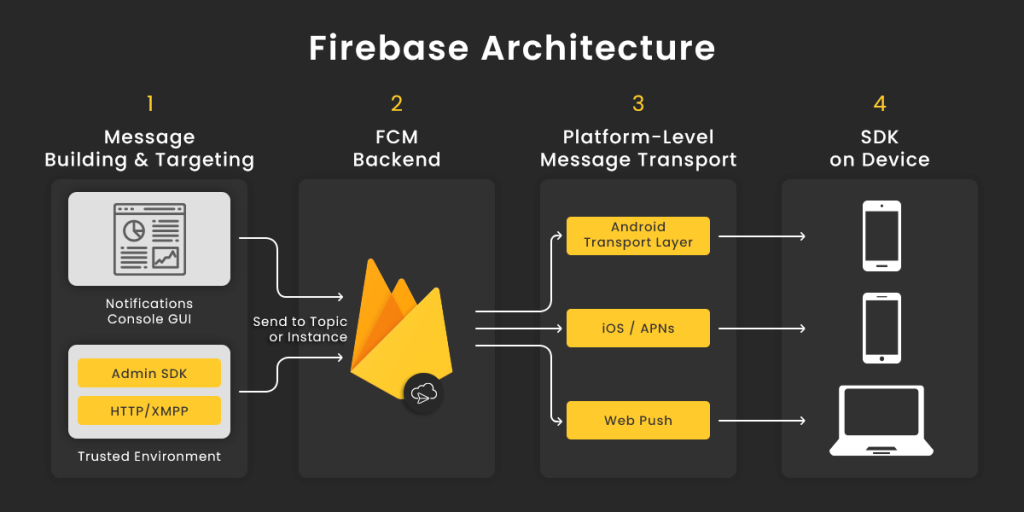
Firebase is a platform developed by Google that provides a comprehensive set of tools and services for building web and mobile applications. It simplifies the development process by offering various pre-built backend services and infrastructure, allowing developers to focus on building great user experiences.
These services include:
- Authentication: Firebase Authentication provides a simple and secure way to authenticate users in your app. It supports a variety of authentication methods, including email and password, Google Sign-In, Facebook Login, and Twitter Login.
- Realtime Database: The Firebase Realtime Database is a NoSQL database that stores data in JSON format. It is synchronized in real-time across all clients, so your users always have the latest data.
- Cloud Firestore: Cloud Firestore is a newer database service from Firebase that is based on MongoDB. It offers more features and flexibility than the Realtime Database, but it is also more complex to use.
- Cloud Messaging: Firebase Cloud Messaging (FCM) is a service that allows you to send messages to your users’ devices. You can use FCM to send push notifications, in-app messages, and data messages.
- Crashlytics: Firebase Crashlytics helps you track and fix crashes in your app. It collects crash reports from your users and provides you with detailed information about the crashes, so you can quickly fix them.
- Performance Monitoring: Firebase Performance Monitoring helps you track the performance of your app. It collects metrics about your app’s CPU usage, memory usage, network traffic, and more. This information can help you identify bottlenecks and improve the performance of your app.
- Test Lab: Firebase Test Lab helps you test your app on a variety of devices and configurations. This can help you catch bugs and ensure that your app works properly on all devices.
How to Install and Configure Firebase?
Installing and configuring Firebase involves setting up a Firebase project in the Firebase Console and integrating the necessary SDKs into your web or mobile application. Here’s a step-by-step guide to get you started:
1. Create a Firebase Project:
- Go to the Firebase Console: Visit the Firebase Console at https://console.firebase.google.com/ and sign in with your Google account.
- Create a New Project: Click on the “Add project” button to create a new Firebase project. Provide a project name and select your country/region.
- Configure Google Analytics (Optional): You can choose to enable Google Analytics for your project to gather insights into user behavior. Follow the prompts to set up Analytics if desired.
- Review and Create: Review your project settings and click the “Create project” button to proceed.
2. Add Your App to the Project:
- Choose Platform: After creating the project, you’ll be prompted to add an app to your project. Select the appropriate platform (web, Android, iOS) for your app.
- Register App: Provide a nickname for your app (this is internal and doesn’t affect your app’s display name) and an optional App ID (for Android and iOS).
- Add Firebase SDK: Follow the instructions to add the Firebase SDK to your app. This involves adding configuration code and dependencies specific to your platform.
3. Configure Authentication:
- Enable Authentication: In the Firebase Console, navigate to “Authentication” from the left menu and choose the “Sign-in method” tab. Enable the authentication methods you want to use (e.g., email/password, Google, Facebook).
4. Configure Firebase Services (Optional):
Depending on the features you want to use, you can configure additional Firebase services:
- Realtime Database or Firestore: Set up the database and configure rules for data access.
- Cloud Functions: Write serverless backend code to respond to events.
- Cloud Messaging (FCM): Configure push notifications.
- Hosting: Deploy your web app to Firebase Hosting.
5. Integrate Firebase SDKs:
1. Web Application:
Add Firebase SDK: In your web app’s code, add the Firebase JavaScript SDK by including the Firebase script tag in your HTML.
Initialize Firebase: Initialize Firebase with your project’s configuration details using the provided initialization code.
2. Android Application:
- Add SDK: Follow the instructions provided in the Firebase Console to add the Android SDK to your Android project using Gradle.
- Initialize Firebase: Initialize Firebase in your app’s main activity using the provided initialization code.
3.iOS Application:
- Add SDK: Follow the instructions provided in the Firebase Console to add the iOS SDK to your Xcode project using CocoaPods or Swift Package Manager.
- Initialize Firebase: Initialize Firebase in your app’s AppDelegate using the provided initialization code.
6. Testing and Deployment:
- Testing: Test your app to ensure that Firebase services are integrated correctly and functioning as expected.
- Deployment: Deploy your app to production, whether it’s a web app or mobile app, following the standard deployment process for your chosen platform.
7. Monitoring and Maintenance:
- Monitoring: Monitor your app’s performance, analytics, and usage patterns using Firebase Analytics, Crashlytics, and other monitoring tools.
- Maintenance: As you continue developing your app, make sure to keep Firebase integrations up to date and optimize their usage for better performance and user experience.
Fundamentals Tutorial of Firebase
Certainly! Here’s a step-by-step fundamentals tutorial of Firebase to help you get started:
1. Create a Firebase Project:
- Go to the Firebase Console (https://console.firebase.google.com/) and sign in with your Google account.
- Click “Add project” to create a new Firebase project. Provide a project name and select your preferred region.
- Follow the prompts to set up Google Analytics if desired.
- Review your project settings and create the project.
2. Add Firebase to Your App:
- After creating the project, you’ll be prompted to add an app to it. Select the appropriate platform (web, Android, iOS).
- Follow the instructions to add the Firebase SDK to your app. This usually involves adding configuration code and dependencies.
3. Authentication:
- Enable authentication methods in the Firebase Console under “Authentication” > “Sign-in method.”
- Configure email/password, Google, or other authentication methods you want to use.
4. Realtime Database or Firestore (Choose One):
- Choose the database option (Realtime Database or Firestore) that suits your app’s needs in the Firebase Console.
- Set up your database structure and configure security rules.
5. Cloud Functions (Optional):
- If needed, set up Cloud Functions to run serverless backend code.
- Write functions to respond to events like database changes or HTTP requests.
6. Cloud Messaging (FCM) (Optional):
- Configure Cloud Messaging to send push notifications to your app.
- Integrate FCM into your app using the Firebase SDK.
7. Hosting (Optional for Web Apps):
- Deploy your web app to Firebase Hosting.
- Use Firebase CLI to deploy and manage your app’s hosting.
8. Analytics and Monitoring:
- Implement Firebase Analytics to gather user engagement and behavior data.
- Set up Crashlytics to track app crashes and errors.
- Use Performance Monitoring to analyze app performance and user experience.
9. Integration and Testing:
- Integrate Firebase services into your app’s codebase based on your platform (web, Android, iOS).
- Test your app to ensure that Firebase services are working as expected.
10. Deployment:
- Deploy your app to production based on your platform’s standard deployment process (Google Play Store, Apple App Store, web hosting).
11. Maintenance and Iteration:
- Monitor your app’s performance using Firebase Analytics, Crashlytics, and Performance Monitoring.
- Continuously optimize your app based on user feedback and data insights.
12. Additional Services (Optional):
- Explore other Firebase services such as Remote Config, ML Kit, and more based on your app’s requirements.