Upgrade & Secure Your Future with DevOps, SRE, DevSecOps, MLOps!
We spend hours on Instagram and YouTube and waste money on coffee and fast food, but won’t spend 30 minutes a day learning skills to boost our careers.
Master in DevOps, SRE, DevSecOps & MLOps!
Learn from Guru Rajesh Kumar and double your salary in just one year.
To use a double Cupertino switch on a page in Flutter, you can follow these steps:
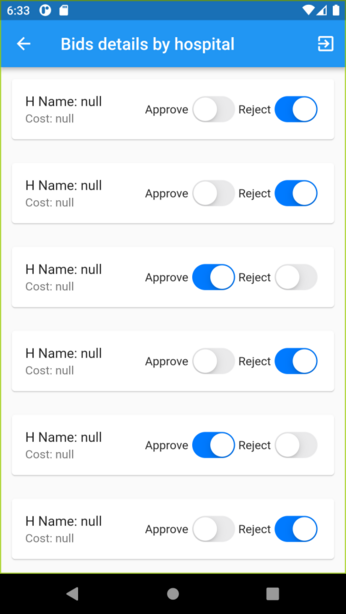
Step 1:
Add the Cupertino package to your pubspec.yaml file:
dependencies:
flutter:
sdk: flutter
cupertino_icons: ^1.0.2
Import the necessary packages in your Dart file:
import 'package:flutter/cupertino.dart';
Create a StatefulWidget for your page. This will allow you to maintain the state of the switches:
class MyPage extends StatefulWidget {
@override
_MyPageState createState() => _MyPageState();
}
Define the state class _MyPageState and implement it:
class _MyPageState extends State<MyPage> {
bool switchValue1 = false;
bool switchValue2 = false;
@override
Widget build(BuildContext context) {
return CupertinoPageScaffold(
navigationBar: CupertinoNavigationBar(
middle: Text('Double Cupertino Switch'),
),
child: SafeArea(
child: Column(
children: [
CupertinoSwitch(
value: switchValue1,
onChanged: (value) {
setState(() {
switchValue1 = value;
});
},
),
CupertinoSwitch(
value: switchValue2,
onChanged: (value) {
setState(() {
switchValue2 = value;
});
},
),
],
),
),
);
}
}
Use the CupertinoSwitch widget to display the switches. Each switch should have its own boolean value to store the current state (switchValue1 and switchValue2 in this example). The onChanged callback allows you to update the state when the switch is toggled.