How to create a repository in GitHub?
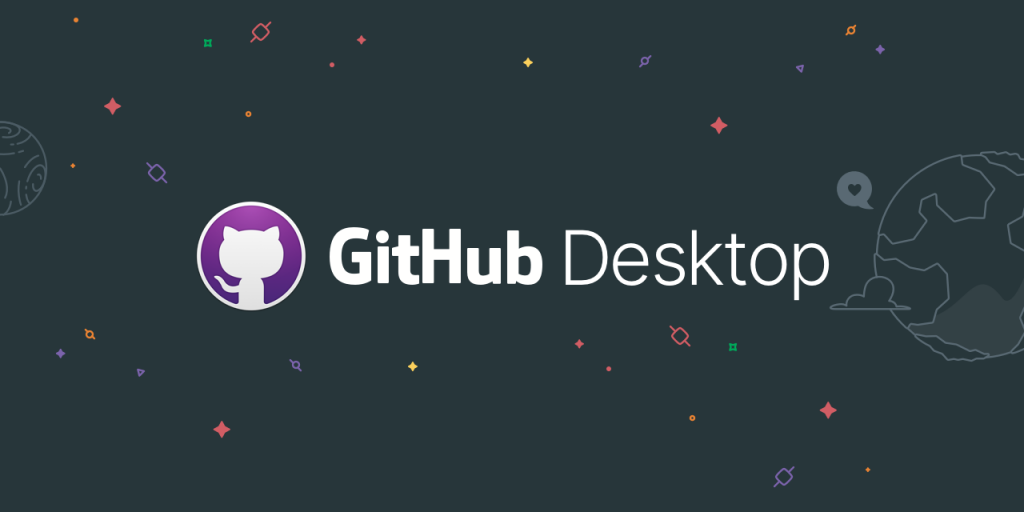
Hello everyone, welcome to the wonderful world of computer programing. Today, we are going to talk about the repository. Before starting this, I want to do clear one thing that must, you will read this article till the end. Let’s have look, how can we make GitHub repository? As you know about GitHub account creation.
Create a repository in GitHub
Simply, you can understand the repository like repository is your folder in that you upload your projects. So, how can we make a repository? Now, you have gone to the option of creating a new repository through one click. There will be a page open, you can make a repository in that. Like, you make the repository from the name of GitHub training. After that, suppose, you can’t even give a description due to optional. From there, by doing initialize through public or private, you can do both because both are free. Now, we will look what is the difference between public, and private. Public, you will create a repository there. After this, your repository will be created. There will show your folder GitHub training in that README.md file will show you. What is .md? .md means markdown extension happen. Now, let’s look, what can we do?
Creating a new file in the repository
Now, what do you do in this? You create a new file in this. Suppose, you want to make a chat application in that, you make a chat application then you note of that requirements. You have made a file like requirement.txt, after that, you do a requirement note like this is a chat application. After making the chat application, You have to put features. what types of features you should want? So, emoji should be there, typing option will be there, colors should be well, should be vibrant. After putting all these things, you have to do save. Those codes of our, not like this, suppose, one of your programs or software like a chat application. Even any developer, doesn’t make them at once, this making into pieces. Like anybody is making front hand, backhand, applying dark mode and only making for emojis, it’s made like this.
Commit the created file
What will you do there? There you will write your first commit, after that your commit will happen in the master branch, as you will do commit a new file. It will go to save, if you will go to requirement.txt, all files will be saved. If you fetching in code, you will go in the commit, there will have done your initial and first commit. Suppose, you have to do add more features. The next day has started, if you have again opened the program, you have to do add features again. Suppose, you have to add dark mode or you want to add a video call option. These both, you want to add then you will write in commit like “dark mode added”. There are commit changes in that commit, it happens a meaningful comment. So that, programmer come to understand, what they have done? You have done commit in the master branch when the commit goes happen. It will be saved in your main file.
What is the commit in GitHub?
Suppose, you have to look at the previous version. When you will go to the first commit after that dark mode will be there. The Dark mode is that in whose your final file will be there. There will be a plus option that describes the changes, addition, and deletion. What does it mean? It shows that all modes have been added to your file, it will be visible there. And you will look more into that what happened with your first commit so, in the first commit, your dark mode or video call option will not be there. You will also get files which you made in previous. Suppose, you want to view your GitHub training repository for what things you have added in that. Suppose, you open the second browser in that you will look “how can you do a search?” so, you can search like “Beaplayer024github training”.
How to download code from GitHub?
When you search from the name of “beaplayer024github” then there will you get a repository easily. Those you had recently made in GitHub, from there you can see which features have been added, or you can also download code from there. You can download code from the zip option, this privilege happens of your GitHub open-source. Anybody can contribute to your code, see of that. Suppose, you’re public, you have seen of it.
How to create a private repository in GitHub?
Suppose, you have made a private repository. There will be an option of the new repository, you want to make a repository from the name of GitHub private. You want to make a private repository, when you click on the option of create repository then there comes the option of private. It means that your repository is private. if you want to verify that. So, when you will open the second profile, there will visible your only public repository that you will make.
Changing private repository to the public
Suppose, those you have made private repository, you want to change their visibility. Like, your mind has changed, you want to change of that visibility then you will go to setting and you will select an option of the danger zone, click on the change visibility option. This way, you will change your repository through a visibility option. Visibility will be a change in the setting. When you will refresh your repositories, there will be present two repositories. You will see there, your private repositories will become public. This benefit happens of your own GitHub, you have seen the benefits of GitHub. How can you keep to protect your repositories? Suppose, you have to see your code to someone. If you want to see, you can see that code, or even, you can’t see it. You have seen commit, those versions exist. You can understand commit like this way. Suppose, you have your own versions, you will go there, after that in GitHub training. Thereof your versions like version 1.2 and version 1.3 then if you should want version 1.2 so, you can download from there. This benefits you get from GitHub, it takes care of your versions. So, you say distributed version control system of it, versions keep saved of it. You can see that versions when you had made them.