Fundamentals Tutorial of PowerShell
What is PowerShell?
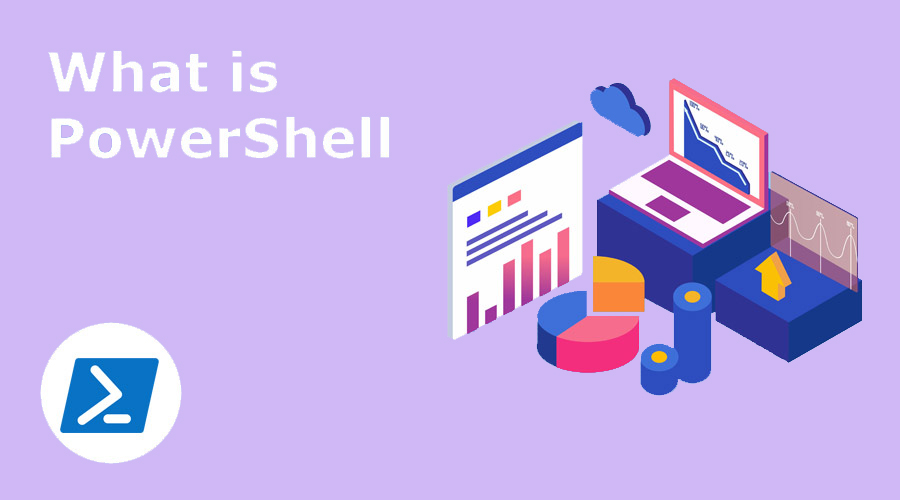
PowerShell is a command-line shell and scripting language developed by Microsoft for managing and automating tasks in Windows operating systems. It provides a powerful and flexible environment for system administrators, developers, and IT professionals to interact with and manage Windows systems, services, and applications.
What are the top use cases of PowerShell?
Here are some of the top use cases of PowerShell:
- System administration: PowerShell is a powerful tool for system administrators. It can be used to automate a wide variety of tasks, such as managing users and groups, creating and managing files and folders, installing and uninstalling software, managing Windows services, and troubleshooting system problems.
- DevOps: PowerShell is also a popular tool for DevOps engineers. It can be used to automate the deployment and configuration of applications, as well as to manage infrastructure resources.
- Security: PowerShell can be used to automate security tasks, such as managing permissions, auditing user activity, and detecting and responding to security incidents.
- IT operations: PowerShell can be used to automate IT operations tasks, such as monitoring systems, managing backups, and provisioning resources.
- Development: PowerShell can be used to develop custom applications and scripts. It can also be used to automate tasks in other programming languages, such as C# and Java.
What are the features of PowerShell?
PowerShell is a task automation and configuration management framework from Microsoft, consisting of a command-line shell and scripting language. PowerShell is designed to help system administrators and power users automate the administration of Windows systems.
Here are some of the features of PowerShell:
- Powerful command-line shell: PowerShell provides a powerful command-line shell that can be used to interact with Windows systems. The command-line shell allows you to run commands, manage files and folders, and view system information.
- Scripting language: PowerShell is a scripting language that can be used to automate tasks. PowerShell scripts can be used to perform complex tasks that would be difficult or time-consuming to perform manually.
- Object-oriented: PowerShell is an object-oriented scripting language. This means that you can work with objects in PowerShell, such as files, folders, and processes.
- Built-in cmdlets: PowerShell comes with a number of built-in cmdlets that can be used to perform common tasks. These cmdlets can be used to manage users and groups, create and manage files and folders, install and uninstall software, and manage Windows services.
- Extensibility: PowerShell is extensible, which means that you can create your own cmdlets and modules. This allows you to automate tasks that are not supported by the built-in cmdlets.
- Cross-platform: PowerShell is cross-platform, which means that it can be used on Windows, macOS, and Linux. This makes it a valuable tool for system administrators who manage systems across multiple platforms.
What is the workflow of PowerShell?
The workflow of PowerShell refers to the sequence of steps that users follow to interact with the PowerShell environment, execute commands, and achieve their tasks.
The workflow of PowerShell is typically as follows:
- Start PowerShell: You can start PowerShell by typing Powershell in the Start menu or Run dialog box.
- Enter commands: You can enter commands at the PowerShell prompt. For example, to list all the files in the current directory, you would type ls.
- Use cmdlets: PowerShell comes with a number of built-in cmdlets that can be used to perform common tasks. For example, to create a new folder, you would use the New-Folder cmdlet.
- Create scripts: You can create PowerShell scripts to automate tasks. PowerShell scripts are text files that contain PowerShell commands.
- Run scripts: You can run PowerShell scripts by typing .\scriptname.ps1 at the PowerShell prompt.
- Get help: If you need help with a PowerShell command or cmdlet, you can type get-help at the PowerShell prompt.
How PowerShell Works & Architecture?
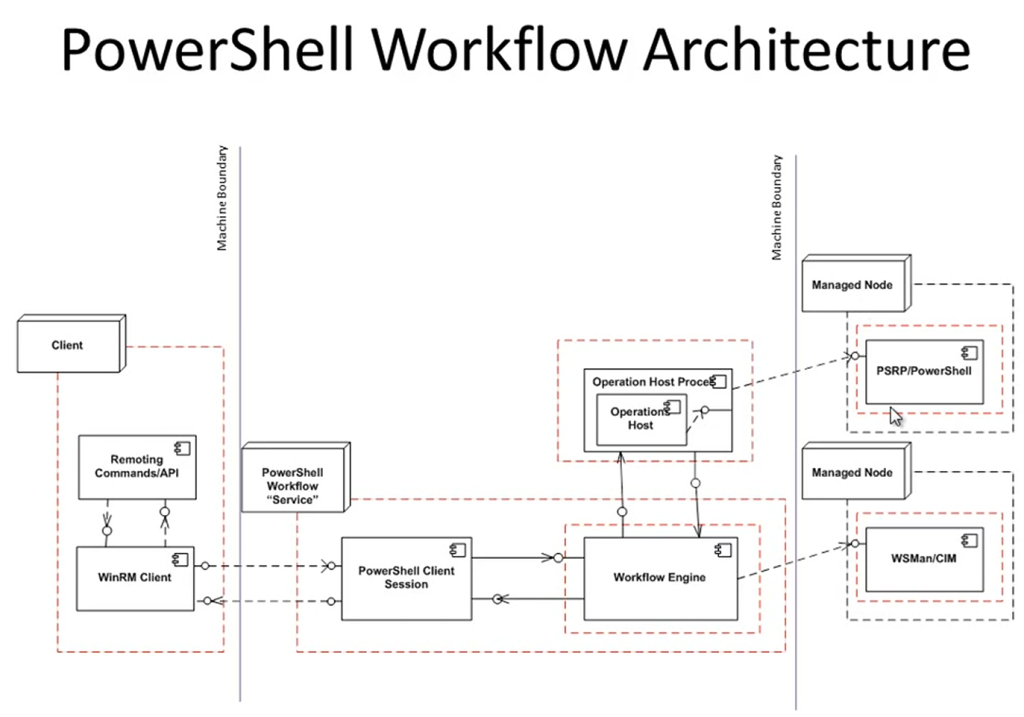
PowerShell is a task automation and configuration management framework from Microsoft, consisting of a command-line shell and scripting language. PowerShell is designed to help system administrators and power users automate the administration of Windows systems. PowerShell works by using a pipeline architecture. The pipeline is a way of passing data from one command to another. This allows you to chain together commands to perform complex tasks. For example, you could use the following commands to list all the files in the current directory that are larger than 1MB:
ls | Where-Object {$_.Length -gt 1MB}The first command, ls, lists all the files in the current directory. The second command, Where-Object, filters the results of the first command to only include files that are larger than 1MB. The output of the second command is then displayed on the console. PowerShell also uses objects to represent data. This allows you to work with data in a more structured way. For example, the ls command returns a list of objects that represent files. Each object has properties, such as the file name, the file size, and the file creation date. You can use these properties to filter the results of the command or to perform other tasks.
PowerShell is a powerful tool that can be used to automate a wide variety of tasks on Windows systems. If you are a system administrator or power user, I recommend learning PowerShell.
Here are some additional details about the architecture of PowerShell:
- Pipeline: The pipeline is a way of passing data from one command to another. This allows you to chain together commands to perform complex tasks.
- Objects: PowerShell uses objects to represent data. This allows you to work with data in a more structured way.
- Cmdlets: PowerShell comes with a number of built-in cmdlets that can be used to perform common tasks.
- Modules: Modules are collections of cmdlets that are grouped together. Modules can be used to extend the functionality of PowerShell.
- Scripting language: PowerShell is a scripting language that can be used to automate tasks. PowerShell scripts can be used to perform complex tasks that would be difficult or time-consuming to perform manually.
How to Install and Configure PowerShell?
PowerShell is pre-installed on most modern versions of Windows. However, if you’re looking to install a specific version or PowerShell Core on other platforms, here’s how you can do it:
Installing PowerShell on Windows:
1. Windows PowerShell (Pre-installed):
Most recent versions of Windows come with Windows PowerShell pre-installed. You can access it by searching for “PowerShell” in the Start menu.
2. Windows PowerShell 7 (Upgrade):
Windows PowerShell 7 is the latest version and offers enhanced features. You can download and install it from the official PowerShell GitHub repository:
- Visit the PowerShell GitHub releases page: https://github.com/PowerShell/PowerShell/releases
- Download the installer for your platform (usually an MSI file for Windows).
- Run the installer and follow the on-screen instructions.
Installing PowerShell Core (Cross-Platform):
PowerShell Core is a cross-platform version of PowerShell that works on Windows, macOS, and Linux.
Download and Install PowerShell Core:
- Visit the PowerShell GitHub releases page: https://github.com/PowerShell/PowerShell/releases
- Download the installer for your platform (e.g., Windows, macOS, or Linux).
- Run the installer and follow the installation instructions.
Configuring PowerShell:
After installing PowerShell, you can configure it to suit your preferences and needs.
1. Execution Policy:
PowerShell has an execution policy that determines the level of security for script execution. You can set the execution policy using the following command in an elevated (Run as Administrator) PowerShell session:
Set-ExecutionPolicyReplace with one of the available policies: Restricted, AllSigned, RemoteSigned, Unrestricted.
2. Profile Scripts:
PowerShell allows you to customize the startup behavior by using profile scripts. There are different profile scripts for different purposes:
- Current User Profile: $PROFILE is the path to your personal profile script.
- All Users Profile: $PROFILE.AllUsersCurrentHost is the path to the profile script that affects all users.
- Edit these files with a text editor to add customizations or aliases that you want to load at startup.
3. Modules and Extensions:
PowerShell can be extended using modules and extensions. You can install additional modules using the Install-Module cmdlet. For example:
Install-Module <ModuleName>4. PowerShell ISE (Integrated Scripting Environment):
If you’re using Windows PowerShell, you can access the Integrated Scripting Environment (ISE) for a graphical scripting experience. Search for “PowerShell ISE” in the Start menu.