Fundamentals Tutorial of macOS
What is macOS?

macOS is an operating system developed by Apple Inc. It is the software platform that powers Apple’s Macintosh line of computers, including desktops and laptops. macOS provides a user-friendly and intuitive interface for users to interact with their computers and perform various tasks. It is known for its sleek design, strong performance, and integration with other Apple devices and services.
Here are some of the key features of macOS:
- Unix-based: macOS is based on the Unix operating system, which is a popular choice for servers and other high-performance computers. This means that macOS is reliable and secure, and it can be used for a variety of tasks, including development, design, and gaming.
- Graphical user interface: macOS has a graphical user interface (GUI) that makes it easy to use. The GUI is similar to the GUIs of other popular operating systems, such as Windows and Linux.
- Multitasking: macOS supports multitasking, which allows you to run multiple applications at the same time. This can be helpful for productivity tasks, such as writing a document while also browsing the web or checking email.
- Security: macOS is a secure operating system that includes a number of features to protect your data. These features include a firewall, antivirus software, and encryption.
- Integration with other Apple products: macOS integrates seamlessly with other Apple products, such as the iPhone, iPad, and Apple Watch. This makes it easy to share files, photos, and more between your devices.
What are the top use cases of macOS?
Here are some of the top use cases of macOS:
- Productivity: macOS is a great operating system for productivity tasks, such as writing documents, creating presentations, and managing spreadsheets. It has a number of features that make it easy to get things done, such as a powerful text editor, a built-in spreadsheet program, and a presentation app.
- Development: macOS is a popular choice for developers, as it is a Unix-based operating system that is reliable and secure. It also has a number of development tools that are not available on other operating systems, such as Xcode, which is Apple’s integrated development environment (IDE).
- Design: macOS is a great operating system for designers, as it has a number of features that are specifically designed for design tasks, such as a powerful image editor, a vector graphics editor, and a code editor. It also has a number of third-party design tools that are available, such as Sketch and Adobe Photoshop.
- Gaming: macOS is not as popular for gaming as Windows or Linux, but it is still possible to play games on macOS. There are a number of games that are available for macOS, and some games that are available on other operating systems can also be played on macOS using a virtual machine or a game streaming service.
- Media consumption: macOS is a great operating system for media consumption, as it has a number of features that make it easy to watch movies, listen to music, and view photos. It also has a number of media players that are available, such as VLC and QuickTime Player.
What are the features of macOS?
macOS offers a wide range of features that contribute to its popularity and usability. These features are designed to enhance the user experience, improve productivity, and provide seamless integration with other Apple devices and services.
Here are some of the most notable features:
- Unix-based: macOS is based on the Unix operating system, which is a popular choice for servers and other high-performance computers. This means that macOS is reliable and secure, and it can be used for a variety of tasks, including development, design, and gaming.
- Graphical user interface: macOS has a graphical user interface (GUI) that makes it easy to use. The GUI is similar to the GUIs of other popular operating systems, such as Windows and Linux.
- Multitasking: macOS supports multitasking, which allows you to run multiple applications at the same time. This can be helpful for productivity tasks, such as writing a document while also browsing the web or checking email.
- Security: macOS is a secure operating system that includes a number of features to protect your data. These features include a firewall, antivirus software, and encryption.
- Integration with other Apple products: macOS integrates seamlessly with other Apple products, such as the iPhone, iPad, and Apple Watch. This makes it easy to share files, photos, and more between your devices.
- App Store: The Mac App Store is a digital distribution platform for macOS that allows users to download and install applications. The App Store is curated by Apple, which ensures that all applications are safe and reliable.
- Spotlight: Spotlight is a search tool that allows users to quickly find files, applications, and other content on their Mac. Spotlight can be used to search by name, content, and even metadata.
- Mission Control: Mission Control is a feature that allows users to see all of their open windows and applications at once. This can be helpful for managing multiple windows and applications.
- Handoff: Handoff is a feature that allows users to seamlessly switch between their Mac and other Apple devices, such as an iPhone or iPad. This can be helpful for tasks such as writing a document on your Mac and then continuing to work on it on your iPhone.
- Continuity Camera: Continuity Camera is a feature that allows users to use their iPhone as a webcam for their Mac. This can be helpful for video calls, screen sharing, and more.
- Live Text: Live Text is a feature that allows users to select and interact with text in images. This can be helpful for tasks such as copying and pasting text, translating text, and more.
What is the workflow of macOS?
The workflow of macOS is relatively straightforward and easy to learn. If you are new to macOS, I recommend taking some time to familiarize yourself with the basics of the operating system. There are many resources available online and in Apple’s documentation that can help you get started.
Here are some additional details about the workflow of macOS:
- Start-up: The start-up process for macOS can be customized to include a variety of tasks, such as checking for updates, opening applications, and running scripts.
- Log in: When you log in to macOS, you are authenticated using your Apple ID. This allows macOS to keep your files and settings safe and secure.
- Desktop: The macOS desktop is a virtual workspace where you can access your files, applications, and other content. You can customize the desktop to your liking by adding icons, folders, and widgets.
- Applications: macOS comes with a variety of pre-installed applications, such as Mail, Safari, and Photos. You can also download and install applications from the Mac App Store.
- Windows: When you open an application, it will open in a window. You can move, resize, and close windows as needed. Windows can be stacked on top of each other or arranged side-by-side.
- Menus: Most applications have menus that you can use to control the application. To access the menus, click on the application’s name in the title bar.
- Toolbars: Some applications have toolbars that contain shortcuts to commonly used commands. To access the toolbar, click on the toolbar button in the title bar.
- Keyboard shortcuts: macOS has a number of keyboard shortcuts that you can use to perform common tasks. To see a list of keyboard shortcuts, press Command+.
How macOS Works & Architecture?
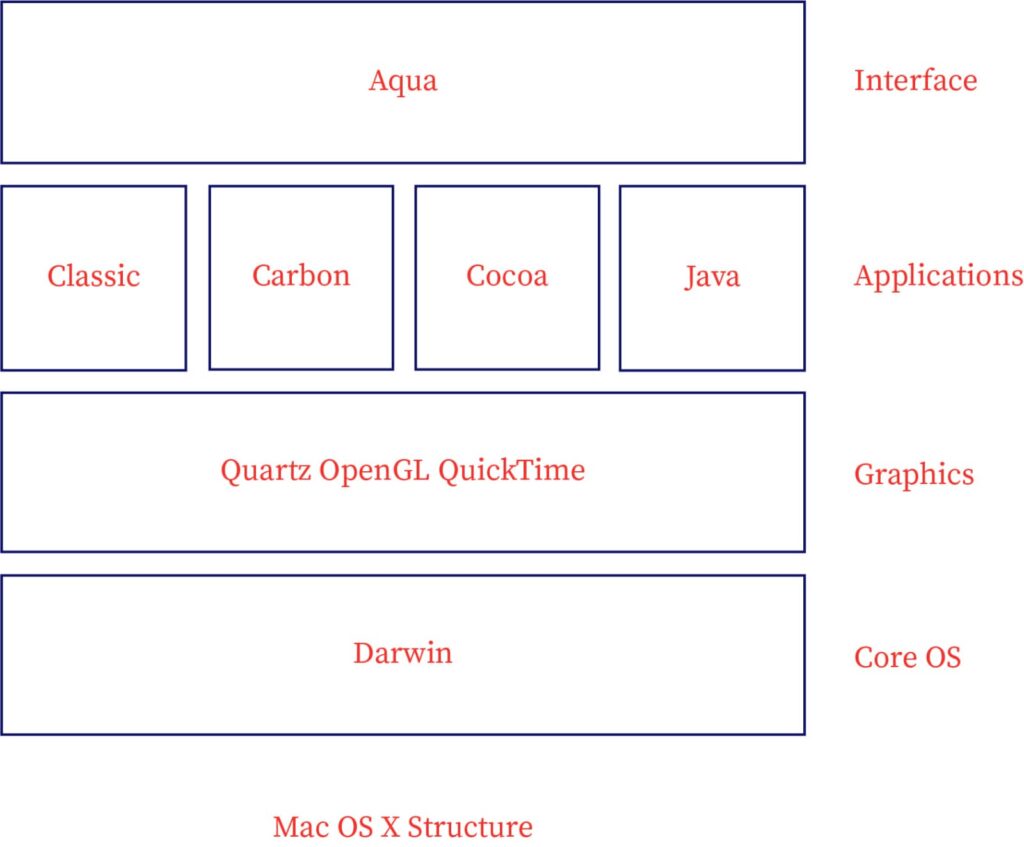
macOS is a Unix-based operating system that was originally developed by NeXTSTEP, which was acquired by Apple in 1997. macOS is based on the Darwin kernel, which is a free and open-source operating system kernel developed by Apple. The architecture of macOS is complex and consists of a number of different components.
Here are some of the key components of the macOS architecture:
- Kernel: The kernel is the core of the operating system and is responsible for managing the hardware and resources of the computer.
- System libraries: The system libraries provide the basic functionality for macOS, such as file management, networking, and graphics.
- Applications: macOS comes with a variety of pre-installed applications, such as Mail, Safari, and Photos. You can also download and install applications from the Mac App Store.
- User interface: The user interface (UI) is the part of macOS that you interact with. The UI consists of the desktop, windows, menus, and toolbars.
- Services: macOS provides a variety of services, such as printing, networking, and file sharing.
How to Install and Configure macOS?
Here are the steps on how to install and configure macOS:
- Check if your Mac is compatible with macOS: Not all Macs are compatible with the latest version of macOS. You can check the Apple website to see if your Mac is compatible.
- Back up your Mac: Before you install macOS, it is important to back up your Mac. This way, you can restore your Mac to its original state if something goes wrong during the installation process.
- Download the macOS installer: You can download the macOS installer from the Mac App Store or from Apple’s website.
- Create a bootable macOS installer: If you are installing macOS on a new Mac, you will need to create a bootable macOS installer. You can do this using a USB drive or an external hard drive.
- Boot your Mac from the macOS installer: To boot your Mac from the macOS installer, you will need to hold down the Option key while your Mac is starting up. This will bring up a boot menu where you can select the macOS installer.
- Install macOS: Once your Mac has booted from the macOS installer, you will be prompted to install macOS. Follow the on-screen instructions to complete the installation process.
- Configure macOS: Once macOS has been installed, you will need to configure it. This includes setting up a user account, choosing desktop wallpaper, and installing any updates.