Fundamental Tutorials of Windows
What is Windows?
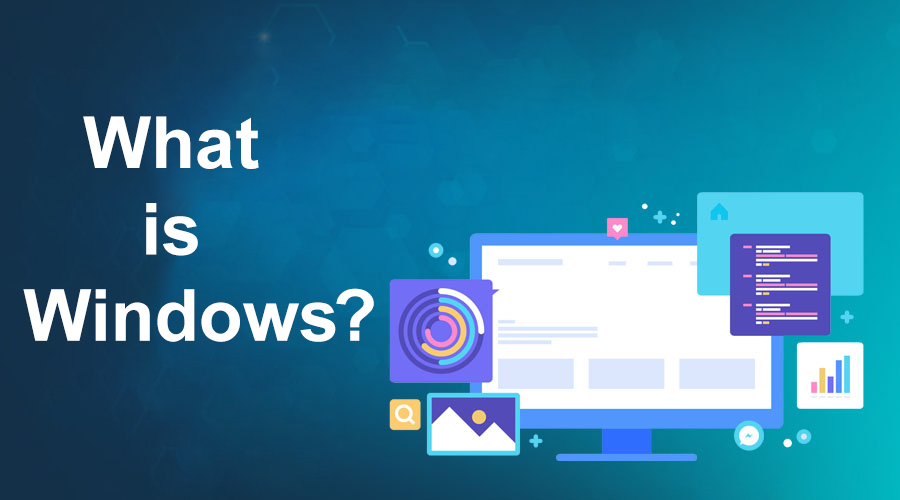
Windows is a family of operating systems developed by Microsoft. It is the most popular operating system in the world, with over 1.4 billion active users as of 2022. Windows is used on a wide variety of devices, including personal computers, tablets, and smartphones. The first version of Windows, Windows 1.0, was released in 1985. It was a graphical user interface (GUI) for the MS-DOS operating system. Windows 1.0 was not very successful, but it laid the foundation for future versions of Windows. The next major version of Windows, Windows 3.0, was released in 1990. Windows 3.0 was a more successful version of Windows than Windows 1.0. It introduced many new features, such as a tiled desktop and support for multiple applications.
Windows 95 was released in 1995. It was a major overhaul of Windows, and it introduced many new features, such as a Start menu, a taskbar, and support for long file names. Windows 95 was a commercial success, and it helped to make Windows the dominant operating system on personal computers. Windows 98 was released in 1998. It was a minor update to Windows 95, and it introduced a few new features, such as support for USB devices. Windows 2000 was released in 2000. It was a major upgrade to Windows, and it introduced many new features, such as support for Active Directory and the NTFS file system. Windows 2000 was designed for businesses, and it was not as popular as Windows 98 for home users.
Windows XP was released in 2001. It was a major success, and it became the most popular operating system in the world. Windows XP introduced many new features, such as a redesigned user interface and support for the Internet. Windows Vista was released in 2007. It was a major upgrade to Windows XP, but it was not as popular as Windows XP. Windows Vista was criticized for being slow and resource-intensive. Windows 7 was released in 2009. It was a major improvement over Windows Vista, and it became the most popular operating system in the world. Windows 7 introduced many new features, such as a redesigned taskbar and support for multi-touch gestures. Windows 8 was released in 2012. It was a major departure from previous versions of Windows, and it introduced a new user interface called Metro. Windows 8 was not as popular as Windows 7, and it was criticized for being confusing and difficult to use.
Windows 8.1 was released in 2013. It was a minor update to Windows 8, and it addressed some of the criticisms of Windows 8. Windows 10 was released in 2015. It is a hybrid of the traditional Windows user interface and the Metro user interface. Windows 10 has been a commercial success, and it is the most popular operating system in the world. The latest version of Windows is Windows 11, which was released in 2021. Windows 11 introduces a new user interface, new features, and improved performance. Windows is a powerful and versatile operating system that can be used for a variety of tasks, such as gaming, productivity, and entertainment. It is also a very customizable operating system, and you can change the look and feel of Windows to suit your own preferences.
What are the top use cases of Windows?
Here are some of the top use cases of Windows:
- Gaming: Windows is the most popular operating system for gaming. It has a wide variety of games available, and it is supported by most gaming hardware.
- Productivity: Windows is a good choice for productivity tasks, such as word processing, spreadsheets, and presentation creation. It has a variety of productivity software available, and it is easy to use.
- Entertainment: Windows is a good choice for entertainment tasks, such as watching movies, listening to music, and playing games. It has a variety of entertainment software available, and it is easy to use.
- Business: Windows is a good choice for businesses of all sizes. It has a variety of business software available, and it is easy to use.
- Education: Windows is a good choice for educational institutions. It has a variety of educational software available, and it is easy to use.
What are the features of Windows?
Here are some of the features of Windows:
- Graphical user interface: Windows uses a graphical user interface (GUI) to interact with users. This makes it easy to use for people of all skill levels.
- Multitasking: Windows allows users to run multiple applications at the same time. This is a great feature for people who need to be productive or who want to enjoy multiple activities at once.
- File management: Windows has a powerful file management system that makes it easy to organize and access files.
- Security: Windows has a variety of security features to protect users from malware and other threats.
- Support: Windows has a large community of users and developers who can help with problems.
- Customization: Windows is a very customizable operating system. Users can change the look and feel of Windows to suit their own preferences.
What is the workflow of Windows?
The workflow of Windows is as follows:
- Boot: When you turn on your computer, the Windows operating system will boot up. This process involves loading the operating system into memory and starting the various services that Windows needs to run.
- Login: Once Windows has booted up, you will be prompted to log in. This process involves entering your username and password to authenticate yourself to the operating system.
- Desktop: Once you have logged in, you will be presented with the Windows desktop. This is the main user interface for Windows, and it is where you will access all of your applications and files.
- Applications: You can launch applications from the Start menu or by clicking on their icons on the desktop. Applications are software programs that allow you to perform tasks such as word processing, web browsing, and gaming.
- Files: You can access your files from the File Explorer. File Explorer is a file manager that allows you to browse, organize, and manage your files.
- Settings: You can change the settings for Windows from the Settings app. The Settings app allows you to customize the look and feel of Windows, as well as change various settings such as the time and date, network connections, and security settings.
- Power off or restart: When you are finished using your computer, you can power it off or restart it. Powering off your computer will completely shut it down while restarting your computer will reload the operating system.
How Windows Works & Architecture?
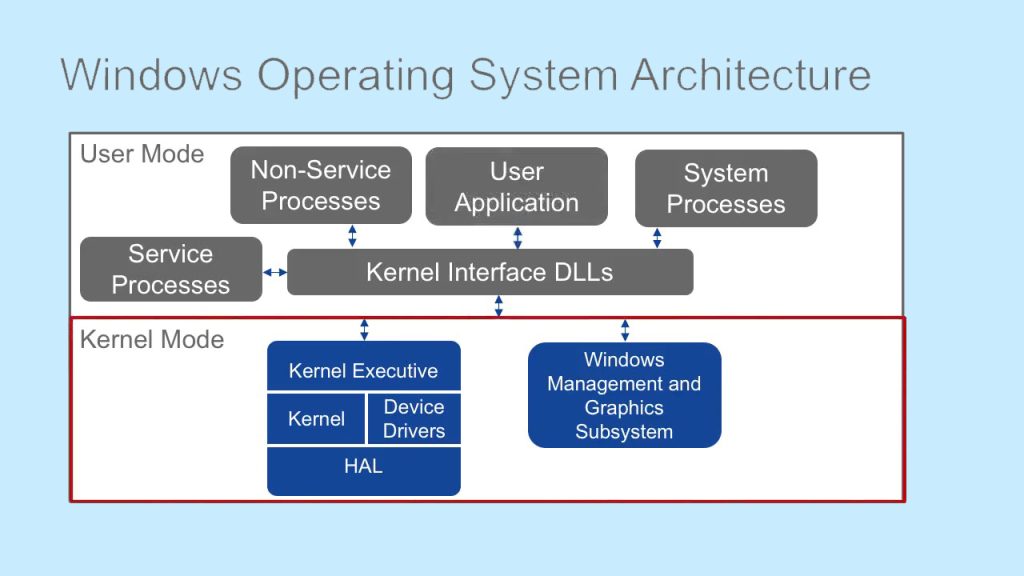
Windows is a layered operating system, which means that it is made up of a number of different layers that work together to provide the functionality that users expect.
The following are the main layers of Windows:
- Kernel: The kernel is the core of the operating system. It is responsible for managing the hardware resources of the computer, such as the CPU, memory, and storage.
- Device drivers: Device drivers are software programs that allow Windows to communicate with hardware devices, such as printers, scanners, and network adapters.
- User mode: User mode is the layer of Windows that users interact with. It is where applications run and where users can make changes to the system settings.
- Graphics subsystem: The graphics subsystem is responsible for rendering the user interface and displaying graphics on the screen.
- File system: The file system is responsible for storing and managing files on the computer’s hard drive.
- Networking: The networking stack is responsible for managing network connections and allowing users to access the internet.
- Security: The security subsystem is responsible for protecting the operating system and its data from unauthorized access.
How to Install and Configure Windows?
To install and configure Windows, you can follow these steps:
- Prepare your computer: Before you can install Windows, you need to make sure that your computer meets the minimum system requirements for Windows. You can find the minimum system requirements for Windows on the Microsoft website.
- Download the Windows installation media: You can download the Windows installation media from the Microsoft website. The installation media is a bootable USB drive or DVD that contains the Windows operating system.
- Create a bootable USB drive or DVD: If you are using a USB drive or DVD to install Windows, you will need to create a bootable drive. You can create a bootable USB drive or DVD using the Windows USB/DVD Download Tool.
- Boot your computer from the Windows installation media: Once you have created a bootable USB drive or DVD, you need to boot your computer from the media. To do this, you will need to change the boot order in your computer’s BIOS.
- Follow the on-screen instructions: Once your computer boots from the Windows installation media, you will be presented with a series of on-screen instructions. Follow the instructions to install Windows.
- Configure Windows: Once Windows is installed, you will need to configure the operating system. This includes setting up a user account, choosing a time zone, and connecting to a network.
- Install drivers: You will also need to install the drivers for your computer’s hardware. You can find the drivers for your hardware on the manufacturer’s website.