Fundamental Tutorials of Java
What is Java?
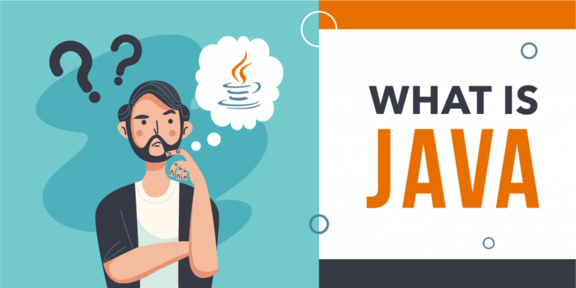
Java is a high-level, object-oriented programming language developed by Sun Microsystems (now owned by Oracle Corporation). It was first released in 1995 and has since become one of the most widely used programming languages in the world. Java’s design philosophy emphasizes platform independence, readability, and robustness.
What are the top use cases of Java?
Java is a general-purpose programming language that is used in a wide variety of applications. Some of the top use cases of Java include:
- Web development: Java is a popular language for developing web applications. It is used to create the server-side code that powers web applications.
- Software development: Java is a popular language for developing desktop applications, mobile applications, and enterprise applications.
- Scientific computing: Java is a popular language for scientific computing. It is used to develop applications that perform mathematical and scientific calculations.
- Game development: Java is a popular language for game development. It is used to develop 2D and 3D games.
- IoT: Java is a popular language for developing Internet of Things (IoT) applications. It is used to develop applications that interact with physical devices.
- Big data: Java is a popular language for developing big data applications. It is used to develop applications that process and analyze large amounts of data.
- Enterprise applications: Java is a popular language for developing enterprise applications. It is used to develop applications that are used by businesses to manage their operations.
What are the features of Java?
Java is a general-purpose programming language that is used in a wide variety of applications. It has a number of features that make it a powerful and versatile language.
Some of the key features of Java include:
- Object-oriented programming: Java is an object-oriented programming language. This means that it uses objects to represent data and behavior. Object-oriented programming is a powerful paradigm that makes it easy to create complex applications.
- Platform-independent: Java is a platform-independent language. This means that Java code can be run on any platform that has a Java Virtual Machine (JVM). The JVM is a software program that interprets Java bytecode and executes it on the underlying operating system.
- Secure: Java is a secure language. This is because Java bytecode is verified by the JVM before it is executed. This helps to prevent malicious code from being executed.
- Portable: Java is a portable language. This means that Java code can be compiled once and run on any platform that has a JVM.
- Extensible: Java is an extensible language. This means that Java can be extended with new features and functionality. This is done by creating new Java packages and classes.
- High performance: Java is a high-performance language. This is because Java bytecode is compiled into machine code before it is executed.
- Garbage collection: Java has automatic garbage collection. This means that the programmer does not need to worry about manually managing memory. This makes it easier to write code that is free of memory leaks.
- Exception handling: Java has a comprehensive exception handling system. This makes it easy to handle errors that occur during program execution.
- Regular expressions: Java has a powerful regular expression library. This makes it easy to manipulate text.
What is the workflow of Java?
The workflow of Java is the process of writing, testing, and debugging Java code. It can be divided into the following steps:
- Planning: The first step is to plan what you want to do with your Java code. This includes defining the problem you are trying to solve, identifying the data you need, and designing the solution.
- Coding: The next step is to write the Java code that implements your solution. This involves defining variables, writing functions, and using control flow statements.
- Testing: Once you have written your code, you need to test it to make sure that it works correctly. This involves running the code with different inputs and checking the output.
- Debugging: If your code does not work correctly, you need to debug it to find and fix the errors. This involves using a debugger to step through the code line by line and identify the source of the error.
- Deployment: Once your code is working correctly, you need to deploy it so that it can be used by others. This may involve packaging the code into a distributable format, such as a Java jar file or a Docker image.
How Java Works & Architecture?
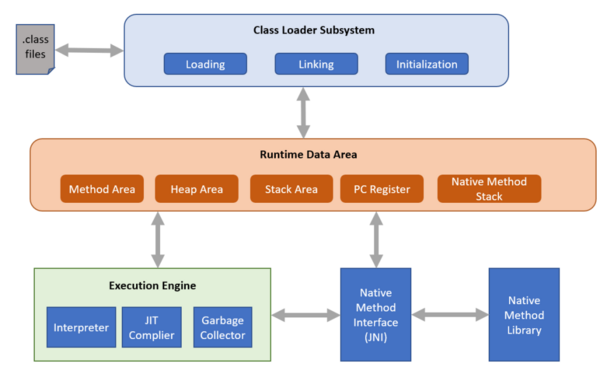
Java is an interpreted language, which means that it is not compiled into machine code before it is executed. Instead, the Java interpreter reads the source code and executes it line by line. This makes Java very fast to develop, as you do not need to wait for the code to be compiled before you can see the results.
Java’s architecture is divided into two main parts: the interpreter and the standard library. The interpreter is responsible for reading and executing the Java source code. The standard library is a collection of modules that provide a variety of functionality, such as string manipulation, file handling, and mathematical operations.
When you run a Java program, the interpreter first reads the source code and creates a representation of the program in memory. This representation is called the abstract syntax tree (AST). The AST is then used by the interpreter to execute the program line by line.
The standard library is a collection of modules that are included with the Java interpreter. These modules provide a variety of functionality, such as string manipulation, file handling, and mathematical operations. The standard library is a very important part of Java, as it provides a lot of the functionality that is needed to write Java programs.
Here are some of the key components of Java’s architecture:
- The interpreter: The interpreter is the program that reads and executes Java source code.
- The AST: The AST is a representation of the Java source code in memory.
- The standard library: The standard library is a collection of modules that provide a variety of functionality.
- The Java virtual machine (JVM): The JVM is a software program that interprets Java bytecode and executes it on the underlying operating system.
How to Install and Configure Java?
Here are the steps on how to install and configure Java:
- Download the Java installer from the official Java website.
- Run the installer and follow the instructions.
- Add Java to your system path. This will allow you to run Java from the command line.
- Install a Java IDE or editor. This will make it easier to write and run Java code.
Here are the specific steps for each operating system:
Windows:
- Download the Java installer from the Java website: https://www.java.com/en/download/.
- Run the installer and follow the instructions.
- To add Java to your system path, open the Environment Variables window (you can do this by searching for “environment variables” in the Windows search bar). In the Environment Variables window, click on the Path variable and then click on the Edit button. In the Edit environment variable window, add the path to the Java installation directory to the Variable value field. For example, if you installed Java in the C:\Program Files\Java directory, you would add C:\Program Files\Java to the Variable value field.
- To install a Java IDE or editor, you can download one from the Java website: https://www.java.com/en/download/. Some popular IDEs and editors for Java include PyCharm, Visual Studio Code, and Sublime Text.
Linux:
To install Java on Linux, you can use the package manager. For example, on Ubuntu, you can install Java by running the following command:
sudo apt-get install javamacOS:
To install Java on macOS, you can use the Homebrew package manager: https://brew.sh/. To install Java with Homebrew, run the following command:
brew install javaOnce you have installed Java, you can verify the installation by opening a command prompt and running the following command:
java --versionThis will print the version of Java that is installed on your system.
To configure Java, you can create a .profile or .bashrc file in your home directory and add the following line to the file:
export PATH=$PATH:$HOME/.local/bin