Fundamental Tutorials of Bash
What is Bash?
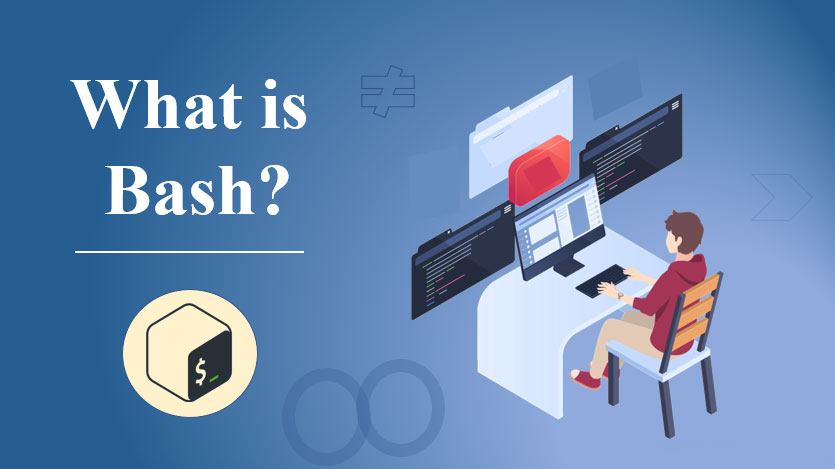
Bash, short for “Bourne Again SHell,” is a widely used Unix shell and command-line interpreter. It is a command-line interface (CLI) that allows users to interact with their operating system and execute various commands, scripts, and programs. Bash is the default shell for many Linux distributions and macOS.
Bash is a powerful shell that can be used to perform a variety of tasks, such as:
- Running programs
- Managing files and directories
- Editing text files
- Scripting
- Accessing remote systems
What are the top use cases of Bash?
Here are some of the top use cases of Bash:
- Running programs: Bash can be used to run programs. For example, you can use Bash to run a web server, a database server, or an application.
- Managing files and directories: Bash can be used to manage files and directories. For example, you can use Bash to create, delete, move, and copy files and directories.
- Editing text files: Bash can be used to edit text files. For example, you can use Bash to edit configuration files, scripts, and documentation.
- Scripting: Bash is a scripting language, which means that you can write programs in Bash to automate tasks. Bash scripts are typically saved in files with the .sh extension.
- Accessing remote systems: Bash can be used to access remote systems. For example, you can use Bash to connect to a server or a workstation and run commands on that system.
What is the feature of Bash?
Here are some of the features of Bash:
- Command-line interpreter: Bash is a command-line interpreter, which means that it can be used to interact with the operating system by entering commands.
- Scripting language: Bash is a scripting language, which means that you can write programs in Bash to automate tasks. Bash scripts are typically saved in files with the .sh extension.
- History: Bash has a history of commands that you have entered. You can use the history command to view your history and the up and down arrow keys to scroll through it.
- Aliases: You can create aliases for commands that you use frequently. For example, you could create an alias for the ls command that displays the contents of the current directory in a more readable format.
- Functions: You can create functions in Bash to group together related commands. For example, you could create a function that installs and configures a web server.
- Variables: You can create variables in Bash to store data. For example, you could create a variable to store the path to your home directory.
- Conditionals: You can use conditionals in Bash to control the flow of your program. For example, you could use an if statement to check if a file exists and then take action accordingly.
- Loops: You can use loops in Bash to repeat a block of code a certain number of times or until a certain condition is met. For example, you could use a for loop to iterate over a list of files.
- Regular expressions: You can use regular expressions in Bash to match patterns in text. For example, you could use a regular expression to find all of the files in a directory that end with the .txt extension.
What is the workflow of Bash?
The workflow of Bash is typically as follows:
- Start a Bash shell: You can start a Bash shell by opening a terminal window.
- Enter commands: You can enter commands into the Bash shell to interact with the operating system.
- View the history: You can use the history command to view your history of commands.
- Create aliases: You can create aliases for commands that you use frequently.
- Create functions: You can create functions in Bash to group together related commands.
- Use variables: You can use variables in Bash to store data.
- Use conditionals: You can use conditionals in Bash to control the flow of your program.
- Use loops: You can use loops in Bash to repeat a block of code a certain number of times or until a certain condition is met.
- Use regular expressions: You can use regular expressions in Bash to match patterns in text.
- Exit the Bash shell: You can exit the Bash shell by typing exit.
How Bash Works & Architecture?
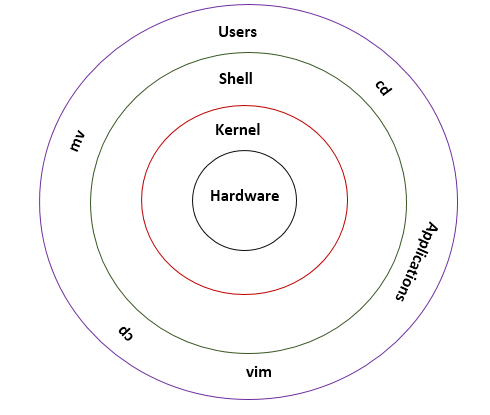
Bash is a command-line interpreter (shell) that is used to interact with the operating system. It is a popular shell for Linux and macOS systems. Bash works by reading commands from the user and executing them. When you enter a command in Bash, it is first parsed by the parser. The parser breaks the command down into its individual components, such as the command name, the arguments, and the options. Once the command has been parsed, it is then passed to the executor. The executor is responsible for actually executing the command. The executor will first check if the command is a built-in command. If it is, the executor will execute the command directly. If the command is not a built-in command, the executor will look for the command in the system path.
If the command is found in the system path, the executor will then execute the command. The command will be executed in a child process of the Bash shell. This means that the Bash shell will continue to run even after the command has finished executing. The architecture of Bash is designed to be modular and extensible. This means that it is easy to add new features and functionality to Bash without having to change the core of the shell. The modular architecture of Bash also makes it easier to debug and troubleshoot problems. If a problem occurs in one module of Bash, it is usually possible to isolate the problem to that module and fix it without affecting the other modules.
The extensible architecture of Bash makes it a popular platform for developers. Developers can create new extensions for Bash that add new features and functionality.
Here are some of the key components of the Bash architecture:
- The parser: The parser is responsible for breaking down the command into its individual components.
- The executor: The executor is responsible for actually executing the command.
- The system path: The system path is a list of directories that Bash will search for commands.
- The child process: The child process is a process that is created by the Bash shell to execute a command.
- The modules: Bash is made up of a number of modules, each of which is responsible for a specific task.
- The extensions: Extensions are add-on packages that can be installed to add new features and functionality to Bash.
How to Install and Configure Bash?
Bash is usually pre-installed on most Linux and macOS systems. However, if it is not installed, you can install it using the following steps:
- Linux:
- Open a terminal window.
- Type the following command:
sudo apt-get install bash- macOS:
- Open a terminal window.
- Type the following command:
brew install bashOnce Bash is installed, you can configure it by editing the .bashrc file. The .bashrc file is a configuration file that is used to set the default settings for Bash.
To edit the .bashrc file, open it in a text editor. The .bashrc file is usually located in your home directory.
Once you have opened the .bashrc file, you can add the following lines to configure Bash:
export PS1="\u@\h \W \$ "
alias ls='ls -lh'The first line sets the default prompt for Bash. The second line creates an alias for the ls command.
You can also add other configuration options to the .bashrc file. For more information, you can refer to the Bash manual.